
| How to duplicate a disk bit-for-bit |  |
||
| chil home > people > | |||
Duplicating a disk bit-for-bit allows one to make an exact copy of a disk, such as an operating system installation disk. This allows the disk not only to contain the operating system installation program, but it also allows the disk to startup the machine so that it may run the installer. These instructions describe how to copy a disk bit-for-bit.
Put the disk-to-be-duplicated into the machine and launch Disk Utility. Disk Utility resides in /Applications/Utilities. The disk-to-be-duplicated will appear in the left pane of the Disk Utility window, as below.
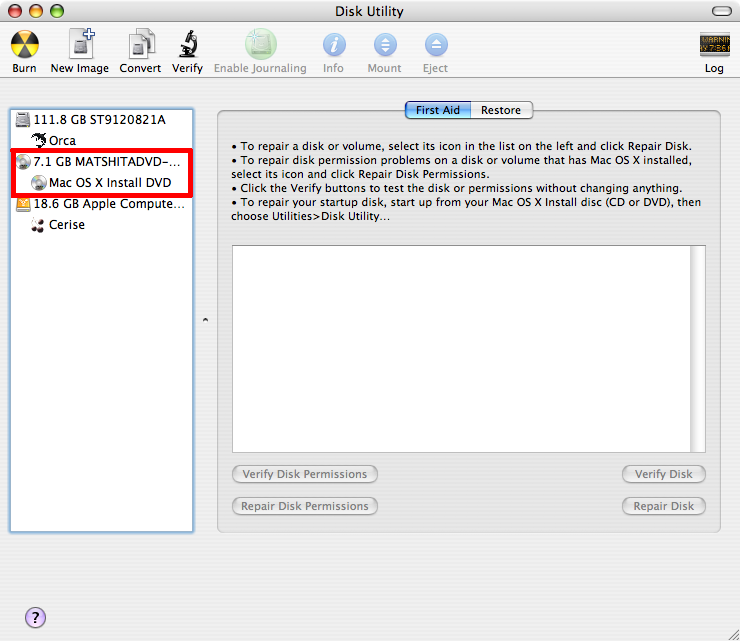
Select the volume on that disk, and make a new disk image from that volume, as shown below.
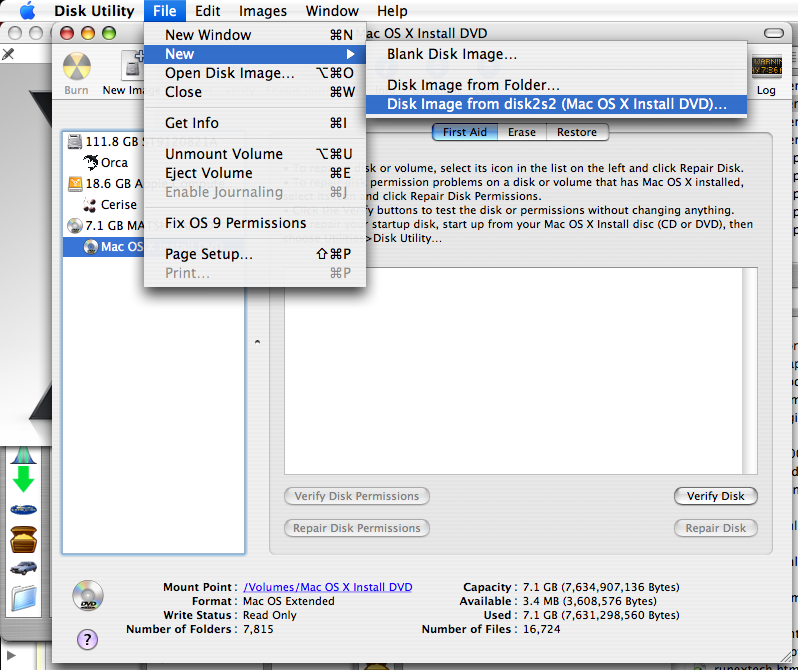
Be certain to save the disk image as a "DVD/CD master", or you will experience total failure. Do not be a total failure. Trust me, it sucks.
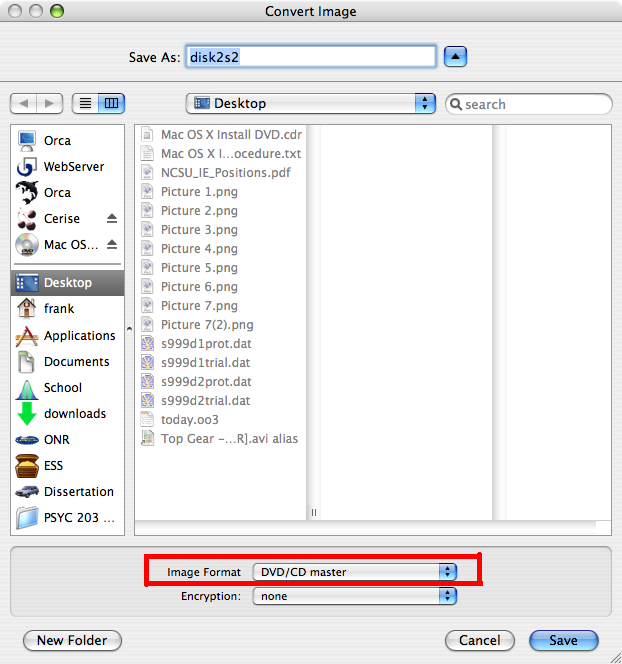
Upon completion of the disk image capture, the disk image will appear in the lower portion of the left Disk Utility pane, as below. When you want to burn the image to a new disk, select that image and click "Burn" in the Disk Utility toolbar or the "Images" menu. Alternatively, if you want to capture the image and come back later to burn the disk, you can do that. When you click the "Burn" command, if you don't already have an image selected, Disk Utility will prompt you to choose a disk image in the choose-a-file browser.
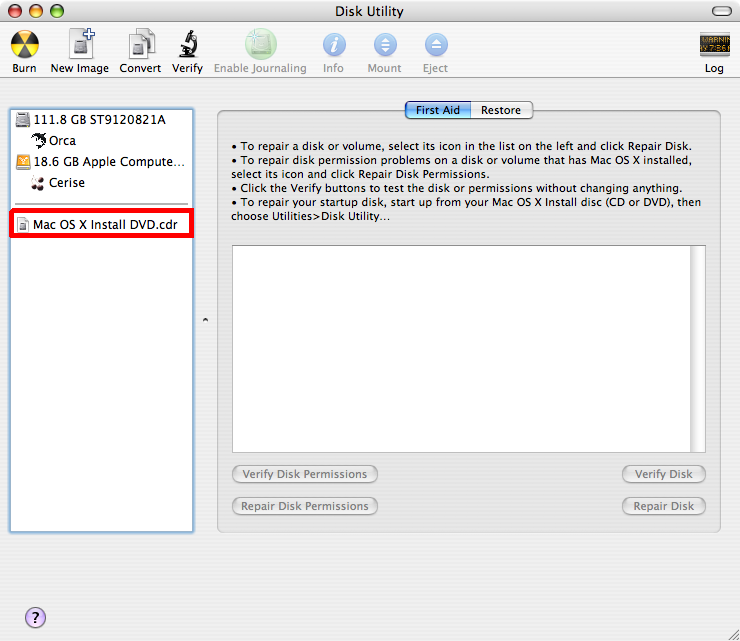
The burn-a-disk dialog is pictured below. You may insert a blank disk now if you haven't already. Be sure to verify all your hard work. Eject or mount the new disk at your option.
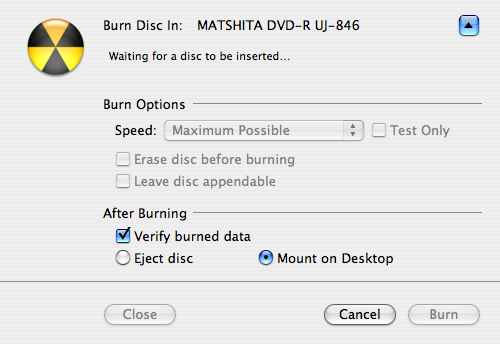
| People Facilities Research Projects Miscellany Search | Home |
Last modified #shortdate#